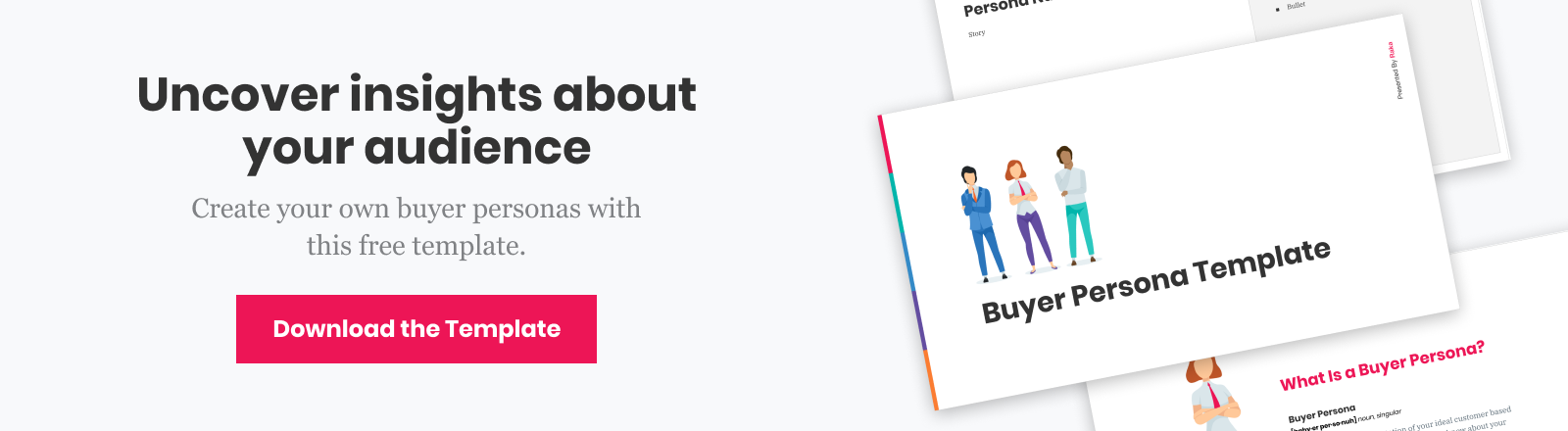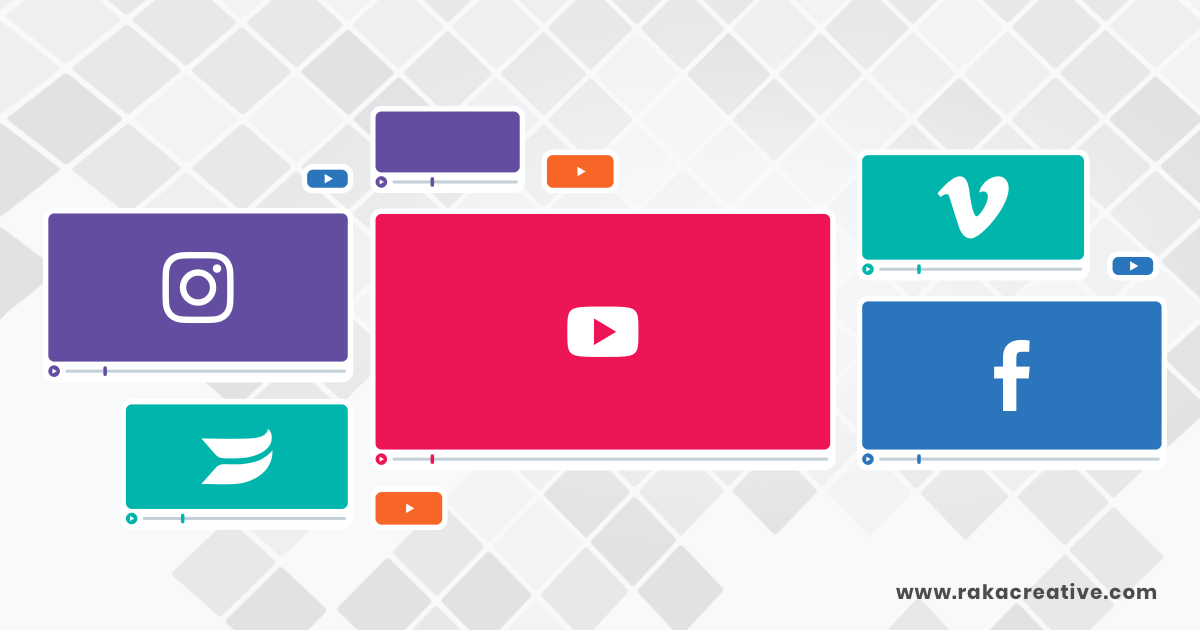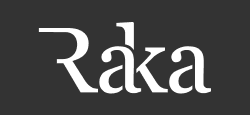As an inbound marketer, your day is filled with hurdles. Yet few are as frustrating as when a piece of technology you need to do your job simply doesn’t work the way you think it should. And few inbound marketing tools give us that feeling more often than social media platforms.
One of the most common issues we run into on social media is with images, which you undoubtedly carefully designed and sized for said network. They might be broken, fuzzy, improperly sized, or Facebook might just serve you the wrong image. In terms of time and frustration, very few issues on social beat the dreaded, busted image.
Fortunately, you have recourse. If your link and image aren’t showing up the way they should in each platform, you can check to ensure you have the correctly-sized image. Then you can embrace the tips and tricks we have here.
Most times, it will simply be because the platform in question hasn’t cached your content properly, or is calling it incorrectly. Once you know the tools to use, the majority of the most persistent issues you’ll encounter trying to share your content can be resolved in a matter of minutes, if not seconds. That frees up time for the things you’re really passionate about, like #coffee.
This guide will cover what to do if things go awry on Facebook, LinkedIn, or Twitter. If you’re finding problems on other platforms, let us know and we’ll make additions to this post.
As much as we love Facebook as a platform for both business and personal use, there’s no denying that posting can get real janky at times. Anyone who has managed a Page knows that sometimes links won’t pull a card for Facebook, or they’ll pull only the description without an image, or they’ll pull the wrong image altogether. You can spend an hour fruitlessly trying to fix the issue, and another hour cursing at the sky.
Fortunately, there’s a time-saving way to fix the issue. First, go ahead and open up a new tab in your browser, typing in https://developers.facebook.com/tools/debug/. Once you get there, you’ll want to plug in the troublesome link, like so.

Next, check what pulls below. You should re-paste your link into Facebook or your social scheduling tool if you see the correct image and snippet, as below.
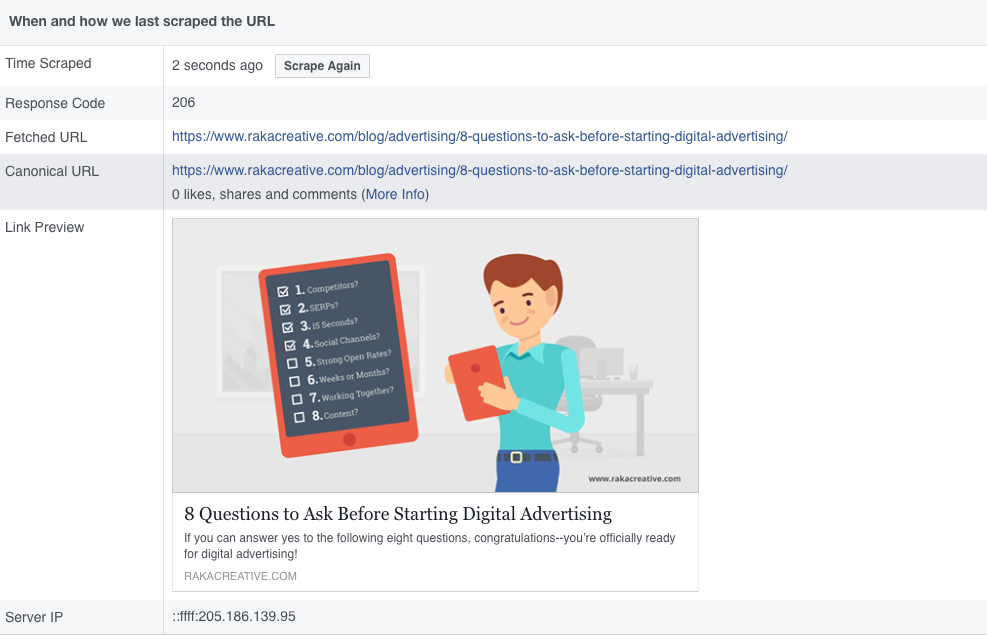
Sometimes it won’t work right away. You may not see the proper description, or more commonly, you won’t see an image at all. If your link doesn’t show up properly, a lot of times you’ll be able to simply jam the “Scrape” button until the data updates. Still not fixed? Wait a few seconds, and Scrape again. Review the error messages and work backward, troubleshooting issues in your CMS.
You should check one more place, particularly if those debugger warnings prove inscrutable. Located below the link preview, this window will explicitly lay out what Facebook thinks the url, title, meta description, and image should be. If anything’s displaying incorrectly there, you can adjust accordingly in your CMS and try again.
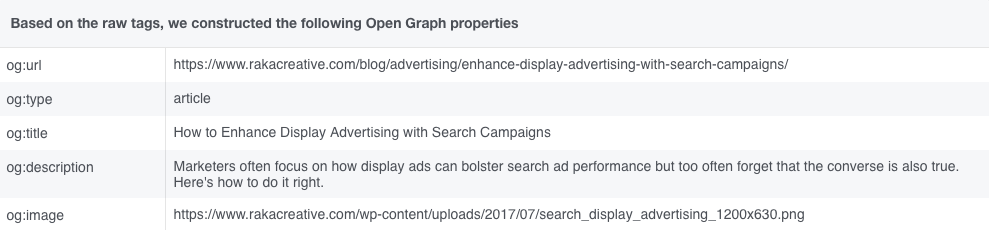
Typically, you won’t even need to dig this deep. Facebook’s debugger is an invaluable tool for ensuring your links display correctly, and once you start using it, you’ll wonder what you ever did without it. But what if after you fix Facebook, Twitter is breaking?
There isn’t anything quite so robust for Twitter, but the Card Validator is still helpful. If you’re still using outdated text linking and not pulling cards, you’re missing out on a more clickable, visually interesting way to share links on Twitter, so the validator should be of use to you.
The tool will fetch your blog post or page, check its parameters, and spit back a Twitter card preview featuring an image, title, and description. If all goes well, it should look something like the image below, and it’ll be clickable when you send the link out on Twitter.
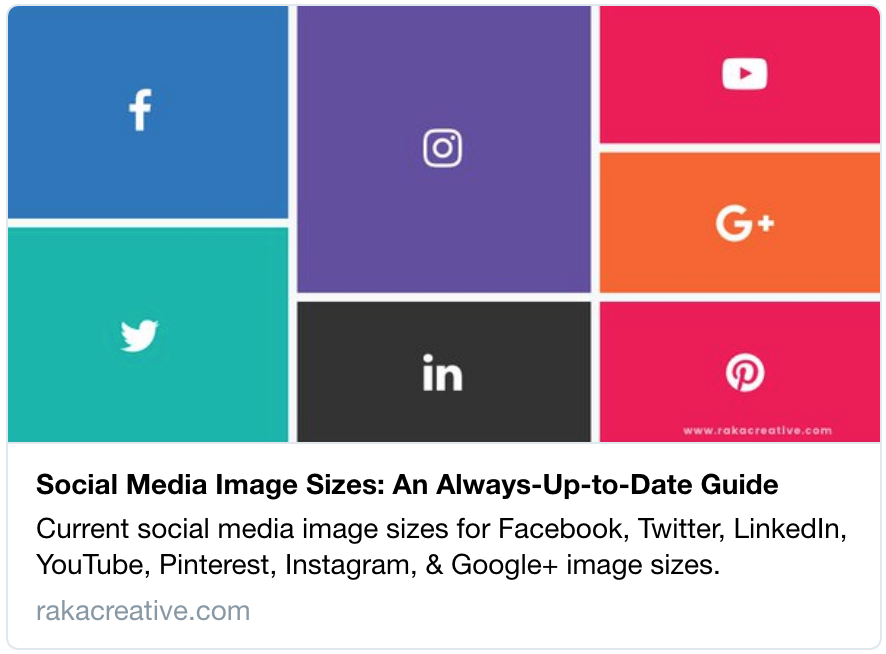
In addition, there’s a log below that displays key info, and will notify you in red text if anything is missing or broken. If you see nothing but green, you’re good to go. 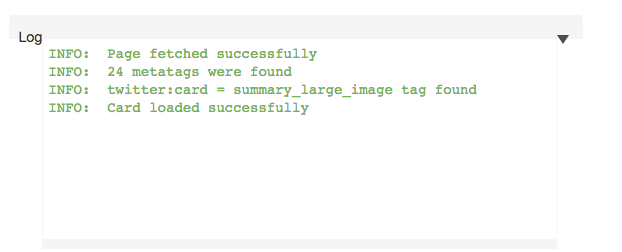
The simplicity of this application belies its power, because if we’re being honest, most of us buzz right by links that don’t have cards here in 2017.
LinkedIn is trickier because there is no specialized debugger for the platform that we’ve found. The platform does provide a helpful, extremely in-depth guide that will get you started, but we know you came here because you didn’t want to read 2,000 words on open graph.
If your link isn’t pulling effectively, there’s a simple trick you can do independent of any tools. Just add a question mark (?) and then any number to the end of the URL, after the slash (/). This will force LinkedIn to refresh its cache for the link, serving a fresh look that should resolve any old images or descriptions pulling.
If that doesn’t work, review the LinkedIn guide. In our experience, the trusty question mark will do the trick 99 times out of 100, though.
What about social schedulers?
This is where things get a little trickier. Generally speaking, if you correct issues with the debugging tricks above, they’ll work in HootSuite, Sprout Social, HubSpot, etc. But not always.
Twitter cards will post from HubSpot, and from Hootsuite if the site you’re posting from has them enabled. They will not always look right in the preview, particularly for HubSpot, but we’ve found that if you put them through the Twitter Developer tool, they’ll work just fine. Currently, HootSuite and Sprout Social do not support cards, however. Bear that in mind as you’re scheduling.
One note of caution: HubSpot, in particular, does not recognize the Yoast SEO plug-in metadata from WordPress, which means you’ll need to ensure you’re uploading the correct image size in the Featured Image section of the editor. You’ll also need to make sure the meta description in the snippet is short enough to fit within the social card. Remember, Facebook and LinkedIn use a larger card than Twitter. If you find yourself needing help beyond these simple tips, though, be sure to explore the troubleshooting guides and help available through each individual platform.
Finally, for LinkedIn, use the parameter trick mentioned in the section above within the scheduling platforms. It should work just as well as it does directly in LinkedIn.
One last ditch effort
If all else fails, there is one final trick to keep in mind. First, as crazy as it sounds, you can check to ensure your browser’s zoom setting is set at 100%. Any other size will create subtle changes in image sizes that will make you think you’re crazy.
With these simple fixes, you’ll limit your Facebook problems, conquer your Twitter troubles, and erase your LinkedIn issues in one fell swoop. If you’re looking for a more robust social media strategy (and smart troubleshooting), don’t hesitate to contact us!