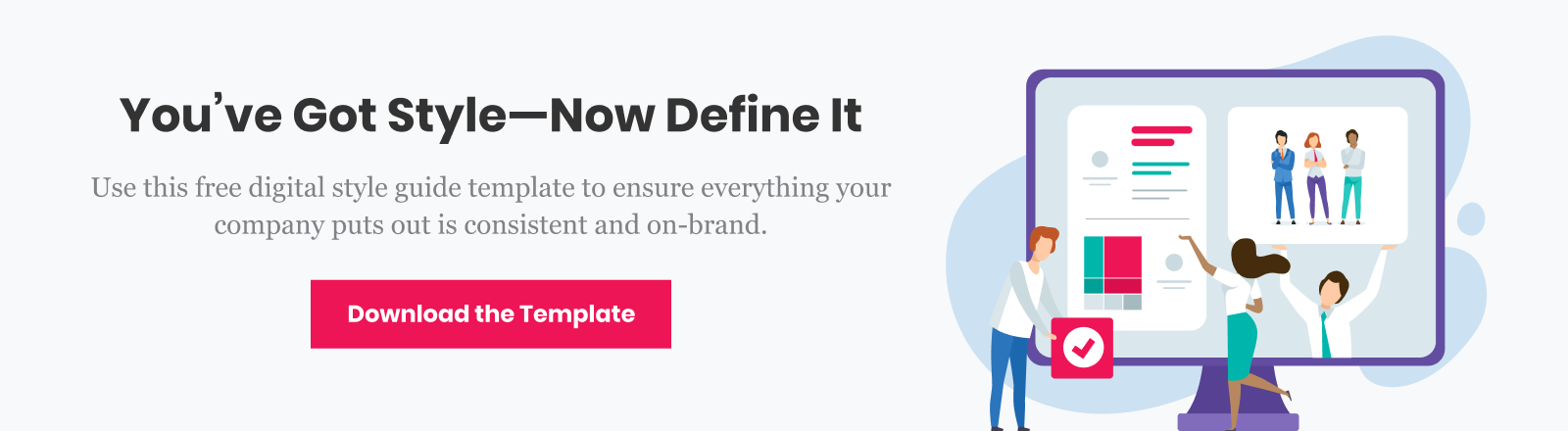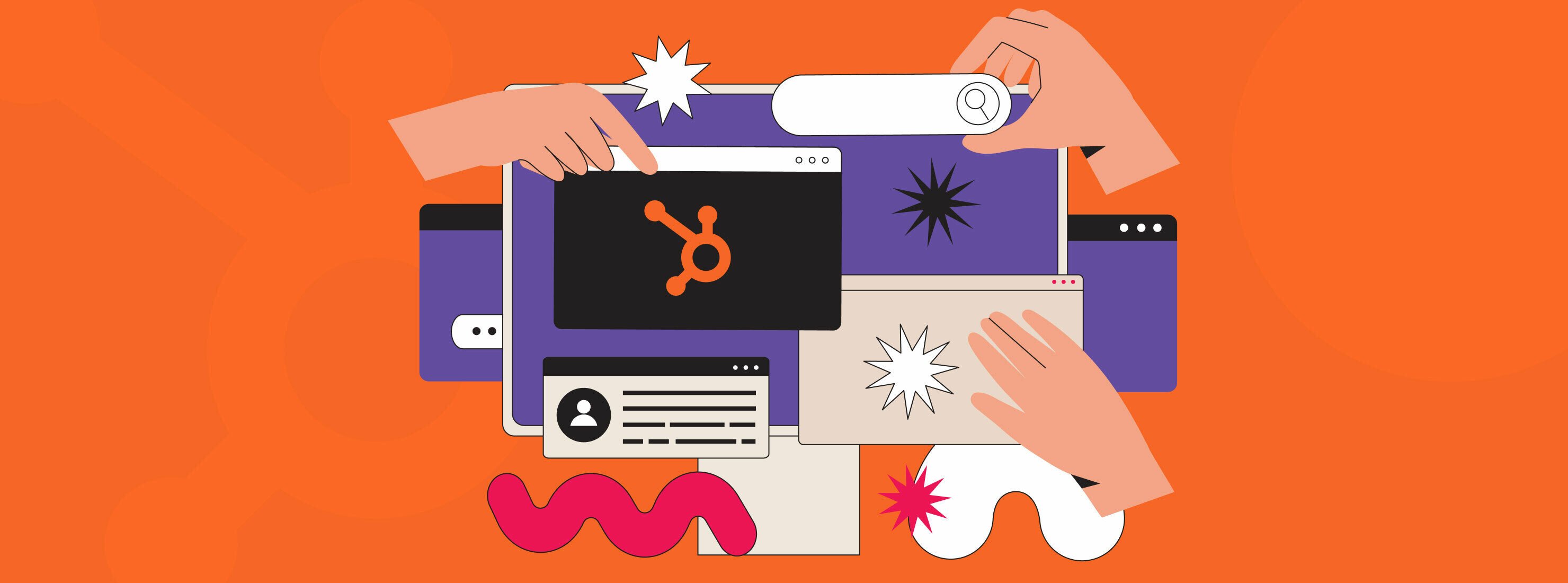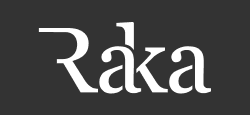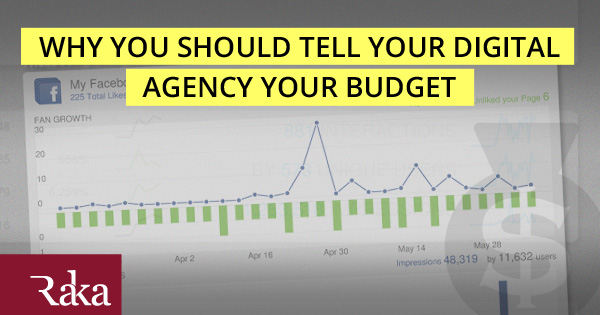Figma is a cloud-based design tool that has been all over the news lately because of chatter that it might be acquired by graphic design grandaddy, Adobe. Our team here at Raka uses Figma every day, and it helps us get things done quickly and efficiently, collaborate, and keep large projects organized. That being said, Figma can be a little tricky to get started with, and it’s not always the best for custom projects. Follow along as we talk about all the pros of Figma and some reasons why you shouldn’t kick your current ride-or-die design software to the curb just yet.
Quick as lightening
Anyone who has waited forever for a huge Adobe Photoshop or InDesign file to load knows that while Adobe is powerful, it can also be incredibly slow-moving, especially when playing with large file sizes with lots of layers. With Figma, you can quickly and easily get started prototyping a website, designing a mobile application, and much more. It’s easy to throw things together, move items around, align things, and save templates for future use. If you’ve got a client that wants to see different versions of their latest ad by this afternoon, Figma is the perfect tool to get all your ducks in a row quickly and still have time for that much-needed Starbucks break. You can also access your work through any browser, at any time, anywhere.
Makes collaboration a breeze
One of the reasons we love Figma so much is the built-in collaborative tools. Figma is well set up for teams who want to work together. It’s easy to get the entire team working on a project in real-time, even if everyone isn’t in the same place. Like Google Docs, team members can check in on progress throughout the project build instead of wasting time sending drafts back and forth. You can also leave comments on anything in the project, so it’s easy for team members to leave feedback or ask for a quick tweak. Once a design is ready to be shipped out to a client, a preview link can be created, so the client doesn’t have to waste time opening files and can review artboards and add comments at the click of a button.
Keeps things neat and organized
Because Figma is cloud-based, it’s super easy to stay organized. Instead of files living in the darkest depths of your desktop folders, everything is in the cloud, so it’s easy to find things when needed. Teams can be set up to “nest” files within a specific client, so you can easily pull up client projects without an in-depth search. Teammates can also be given access to files, making it even easier to work on a project with multiple partners or departments.
The Figma community
The Figma Community is a public space where you can explore thousands of templates, widgets, and plugins. This excellent resource can help you find inspiration and tap into templates, widgets, and plugins that make it even easier to complete projects. We’ve installed plugins that add lorem ipsum text with one click, quickly add photos from the top free stock site, Unsplash, and quickly check the accessibility of our designs. The Figma community has over 40 unique plugins, with more added daily, so there is plenty to explore. If your work is feeling a little uninspired, the Figma Community might be the thing to get you back on track!
Not print and photo friendly
We’ve all worked with someone whose custom vision couldn’t be created without some free-form drawing and some elbow grease. Figma can’t always make out-of-the-box editing come to life. The tools can sometimes be hard to manipulate, and it’s not easy to customize photos. Things like professional book/text layouts will need the robust capabilities of Adobe InDesign. Some projects might need to be created using Adobe Suite but could be assembled in Figma later. Bottom line, If you’ve got a photo-intensive project or something very complex, you’ll still need to whip out Adobe Suite to get the job done.
If your company spends a lot of time professionally printing designs, you might get frustrated with Figma’s lack of printer-friendly options. Figma doesn’t have any built-in tools that allow you to easily add trim marks or get things packaged for print. You can do most of those things manually, but who has time for that? When we have print designs, we’ll stick with tools that make it easy to set up files for professional printing.
We love how easy it is to use Figma, but like any design software, it’s not going to be the one tool to replace them all. As daily Figma users, our team couldn’t be happier with the work we’ve been able to create with this product, and we can’t wait to see what the future holds for Figma. That said, we won’t be dragging our other tools to the trash bucket just yet.
If you are tired of handling all the design responsibilities at your company, or you have a design-heavy project you aren’t up to tackling, we’d love to help! Drop us a line so we can chat.