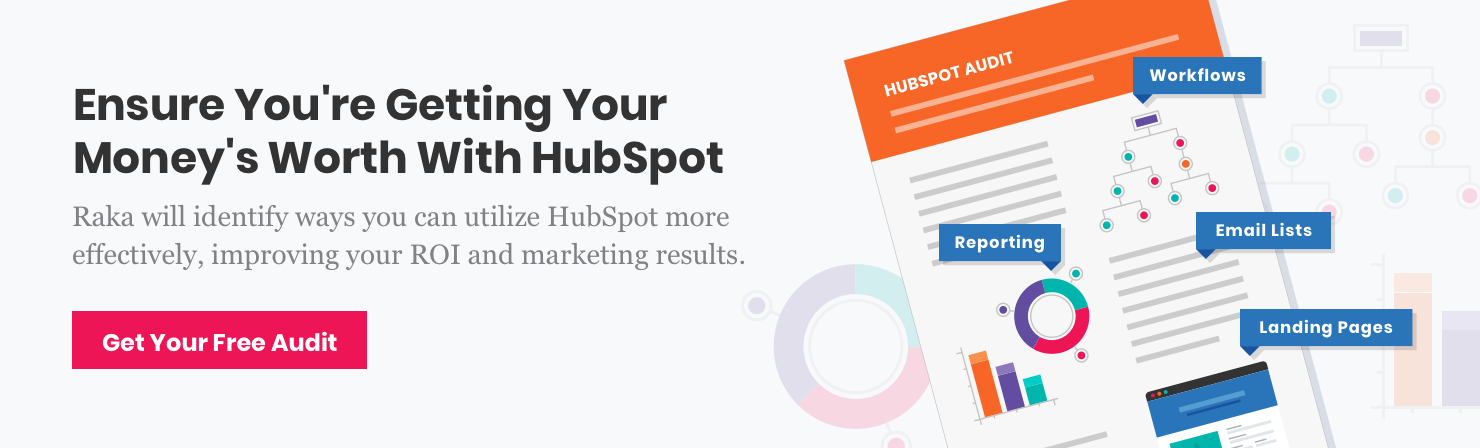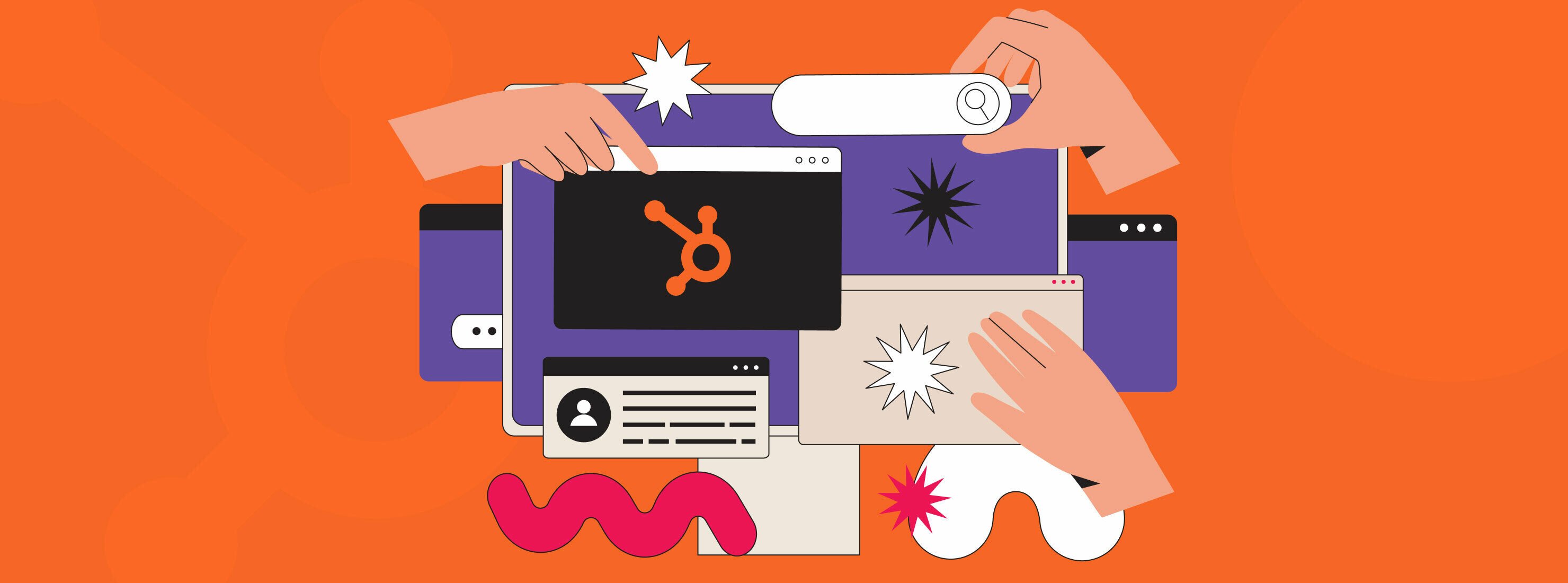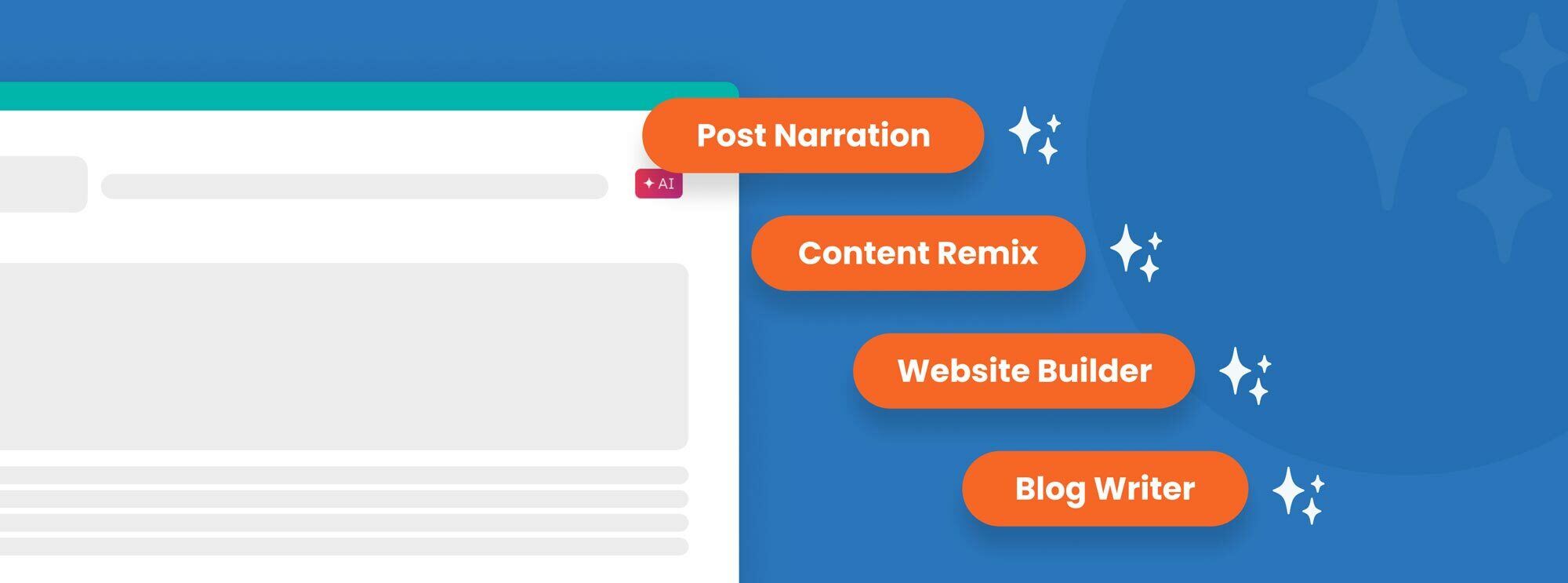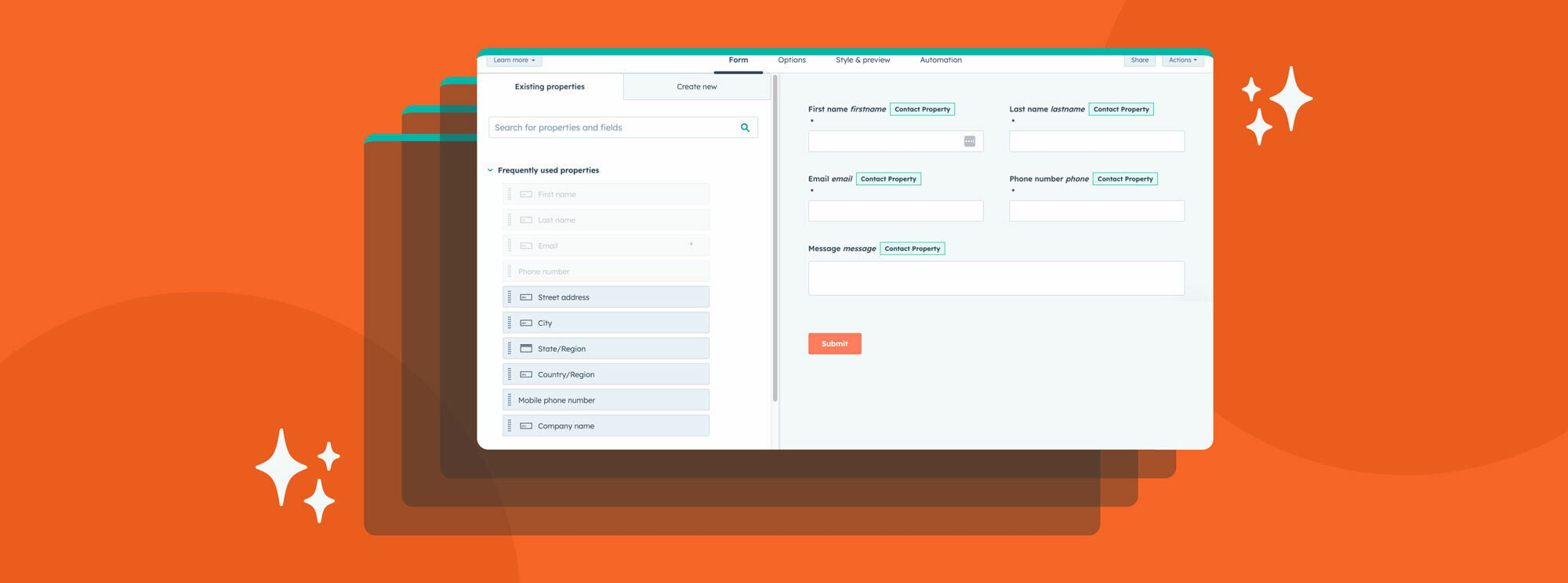If you were a paying HubSpot customer prior to October 2020, it’s likely you understood the frustration and, perhaps, maneuvering to manage the number of contacts in your account to avoid paying higher costs. In a nutshell, your pricing was tied heavily to the number of contacts in your system.
This created a hurdle with regard to the way some people viewed their relationship with HubSpot’s robust marketing and CRM features.
In the past, if you were a free HubSpot user, you could store as many contacts as you wanted in your database at no extra cost for that storage. But the kicker was that the moment you upgraded to a paid HubSpot account, you were then positioned with a bill that required you to pay for every contact you owned. This was a point of contention for two reasons:
- Not every contact in your account database was a contact you were actively marketing to; thus you were paying for a spot in the database for an entity that had no return on investment attributed to it.
- You may have attempted a juggling act between different software providers to avoid paying for these contacts you didn’t intend to market to, thus creating some confusion and a headache from a contacts management standpoint.
The idea at the core of HubSpot’s mission is to be an inclusive platform that works for all sides (check out our blog that dives into the question, “Why go HubSpot”). Therefore, as they moved towards 2021 and were positioning themselves as a CRM-based company rather than a strict marketing and sales platform, they knew something needed to be done. Allow us to give you a quick tour:
Introducing: Marketing Contacts
As of October 2020, new customers who buy into HubSpot’s Marketing Hub are set up on the new Marketing Contacts pricing matrix. The good news is, you’re only paying for the contacts you market to. Aside from that, you can house up to 1,000,000 non-marketing contacts at no charge. Finally, a solution that enables you to take advantage of all the great tools HubSpot has to offer, and a database management platform enabling you flexibility and a single point of contact management for your business.
But what does this mean, exactly?
It means you have the power to distinguish who is defined as a marketing contact and who is not. When you get set up with Marketing Contacts the base package includes:
- 1,000 marketing contacts for the Starter package
- 2,000 marketing contacts for the Professional package
- 10,000 marketing contacts for the Enterprise package
From there, additional marketing contacts that push you above the baseline limit will be charged at a scalable price point that gets cheaper as you build up your database. For the Professional accounts, the tiered scale is sold in bundles (which are referred to as “contact bands”) of 5,000 additional marketing contacts. That number is 10,000 for Enterprise account contact band upgrades.
Keynote: The moment you go above your baseline limit, your account will incur the additional band increase charge (which starts at $250 per 5,000 contact band for Professional accounts, and $100 per 10,000 contact band for Enterprise users).
What’s the difference?
Only marketing contacts that you’ve identified can receive marketing emails (including emails from workflows) and can be targeted with social ads.
All other contacts can still receive communications from your organization using the other tools that you have access to in HubSpot. For example, you can send them personal sales emails or ask customers for feedback on recent purchases. These contacts would be identified as non-marketing contacts.
You can change non-marketing contacts to marketing contacts whenever you’d like, but it updates your pricing immediately if you wind up in a different tier. On the flip side, the change is not immediate if you decide to switch a marketing contact to a non-marketing contact—this update would take effect on the first of the next month.
To give you an example of how this might look (from a Professional account perspective):
The base you’d start with at your standard cost of HubSpot Marketing Hub acquisition is 2,000 marketing contacts. If you’ve identified 3,500 marketing contacts, that’s totally okay, but you’re going to be billed at the 7,000 contact level (to do the 5,000 contact band you’d bump up to after you hit 2,001 marketing contacts). So, you can build up to 7,000 at this current price point you’re at. Once you hit 7,001, you’re bumped up to the 12,000 contact level (so on and so forth). It’s true, you may be buying more contacts than you need, but you’ve got a lot of room for growth!
Think about your approach
Under the guise of the new Marketing Contacts pricing guidelines, you’re going to want to think about how you delegate user permissions within your accounts moving forward. These can be accessed by clicking on “More” and then “Accounts” which gives you the ability to create your marketing contacts. What’s important to consider here is, In the past it was easy, and common to give everyone working within your account “Super Admin” permissions to alleviate any restrictions-based follow-up communications.
Strategize user permissions
With the new Marketing Contacts structure in place, it’s advised that you rethink your permissions strategy. Liberally granting “Super Admin” access simply isn’t a smart choice. If someone hacks into the portal and does something they shouldn’t be doing, like bumping your account up into the different tiered billing options which are automatically charged once you cross a certain threshold, it’s hard to figure out who that was from a security standpoint.
Further, you don’t want “just anybody” conducting your contact management. There’s an option to set all contacts to Marketing Contacts which you might do when you import contacts from another database like MailChimp, Constant Contact, or something of the like. However, if you’re not thinking about it strategically, you could inadvertently bump up your total Marketing Contacts level which would subject you to pricing overages.
Check those lists
Some of your lists from outside sources might not be as good as you think, so, if you’re not sure, do not use the method of importing all contacts as Marketing Contacts into HubSpot until you know whether or not that list has been optimized. You can still import them as general contacts and identify them as marketing contacts as you go if you’d like. You have the ability to do this under the “Contacts” tab where you identify the contacts in your database as a Marketing or Non-Marketing Contact.
If you navigate under account and billing and look under “Usage & Limits” you can see exactly how many contacts you’ve delineated as marketing and non-marketing contacts.
Keynote: This is important… People that fill out a form on your site will be automatically entered as a marketing contact due to the default setting on HubSpot forms, so, you’d need to uncheck that box to avoid this, because, as we know, not everyone that fills out a form is necessarily a qualified marketing lead. Make a note of this for your onboarding process.
The only exception to that rule is the support forms that you get with Service Hub. Those do not default to marketing contacts.
Be mindful of your operative chatflows. MQL and Messenger chatflows are defaulted to “on” and will mark people initiating your chat functionality as a marketing contact (so you’d have to turn it off if you don’t wish for that to be the case). Live chat and other bots are defaulted to “off.”
Migrating contacts from other sources
As we started to get into a moment ago, as far as integrations go, you’ll also want to be cognizant of migrating over contacts from other platforms you’re currently utilizing to your HubSpot database. Whether you’re working with Eventbrite, GoToWebinar, Mailchimp, NetSuite, QuickBooks, Salesforce, etc., you have the ability to decide whether the contacts coming in from those integrations are marketing contacts, or not. It’s defaulted to off, so you’d have to turn them on if you wish for this to be the case.
There’s a lot more we could get into here, but we’ll leave this where it stands…
For legacy clients/users looking to make the switch to Marketing Contacts, you’ll need to set up a net new annual contract outside of your current renewal cycle. So, you’d be starting fresh from the subscription standpoint. And, if you are a legacy account holder, it might not actually make the most financial sense to make the jump to the Marketing Contacts matrix. We can help you figure this out!
At the end of the day, HubSpot’s Marketing Contacts was rolled out to help all of us savvy professionals keep our contacts in one place for ease of management without the worry of paying to own every single one of them in our CRM.