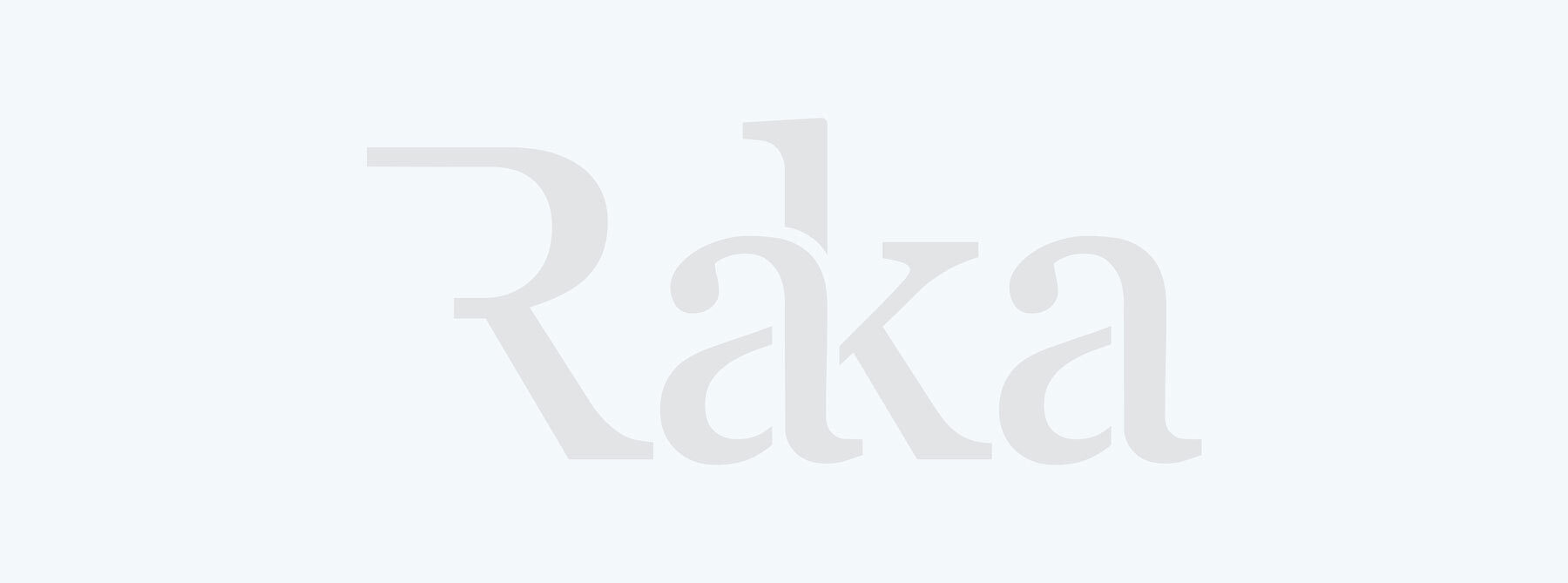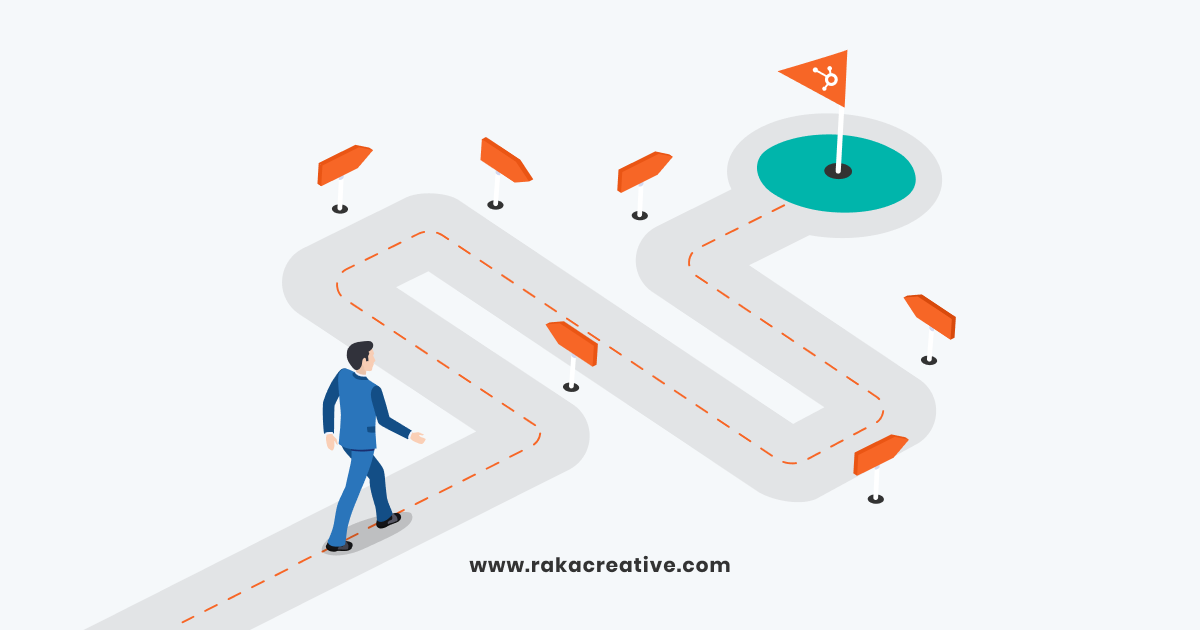The more visibility your company has into your sales process, the more likely you will be able to hit your revenue goals. The ability to accurately see into your pipeline allows you to know what each sales rep is working on, which steps in your sales process are currently holding opportunities, identify where potential roadblocks may occur, and quickly prioritize the high-value items which need your attention most urgently. This means sales conversations are carried out in a more efficient manner and fewer deals slip through the cracks.
Raka has helped numerous companies increase the visibility and efficiency of their sales process and one of our favorite tools is the built-in deal pipeline feature found in HubSpot’s CRM product. In this post, we’ll explain why this tool is so instrumental for selling success and outline everything you need to know about tailoring it to your company’s unique needs.
Table of contents
What is a deal pipeline in HubSpot?
“A sales pipeline encompasses every stage of your sales process. An opportunity moves from stage to stage of your pipeline based on concrete actions, which is usually represented visually in your CRM. Because sales processes differ from company to company (and even product to product), your sales pipeline should be unique and reflect the typical buyer’s journey.” – HubSpot
HubSpot’s sales pipeline, often referred to as a deal pipeline, provides sales reps with a visual representation of how their prospects are progressing. Each stage represents a significant step in your sales process and signifies to your sales team that a prospect is moving closer to becoming a customer.
Breaking down the appearance of a HubSpot deal pipeline, you’ll see stages are represented as individual lanes across your pipeline board. As a deal advances, it moves across the board from left to right until it eventually lands in either a closed-win or closed-lost outcome lane. You can also switch the pipeline to a table view if preferred.
Management can use this visual representation of their sales process to help forecast revenue by looking at what stages are housing opportunities and estimating how likely it is for each of those deals to close during their specified timeframe. It’s important to note that not every opportunity will move through your pipeline sequentially. Depending on the prospect’s level of interest, desired timeframe, and how much preliminary research they’ve already conducted, they may skip past certain stages and follow a more direct path.
For Sales Hub Professional or Enterprise accounts, you can create up to 50 different pipelines. This is particularly useful for companies that have multiple product lines or services with unique selling processes.
Setting up your deal pipeline
Here are the multiple steps involved in setting up your deal pipeline in HubSpot:
1. Define your stages
While the default pipeline stages may work for many, it’s best practice to put in the time and effort to customize your own. Each stage should represent an action that your sales team or the prospect has taken, such as “presentation scheduled” or “decision-maker brought in”. Don’t leave room for obscurity here, there should be obvious indicators for the completion of one stage to the next.
The best way to identify the stages in your pipeline is to have an open conversation about it with everyone familiar with your sales activities. Get your sales team in a room together and have them hash out what the key identifying steps are in your selling process. Remember to prime the conversation by having them match the different steps in your process to the corresponding stage in your prospect’s buyers journey. By the end of this workshop, your team should have clearly defined stages and understand the exact criteria that needs to be met to reach each step.
We typically recommend that companies try to narrow down their pipeline to about six to eight stages to keep things from getting overly complicated. Here is an example of a simplified pipeline complete with deal stage definitions:
- Appointment Scheduled – A deal should be registered as appointment scheduled once there is a meeting or call booked with a potential client. At this point, you will know who the prospect is and the product or services they’re interested in.
- Qualified to Buy – A deal should be moved to the qualified to buy stage once the deal owner has had their appointment with the prospect and determined them a good fit for the company’s offerings.
- Proposal Sent – A deal reaches the proposal sent stage once the salesperson has sent the proposal to the prospect.
- Closed-won – A deal is marked as closed-won when negotiations have finished and there has been a verbal or written commitment to a finalized contract.
- Closed-lost – A deal should be moved to closed-lost anytime a deal falls through.
Watch: Setting your stages in HubSpot
2. Assign win probability
For each stage in your pipeline, you can specify its likelihood to close by providing a win probability. A win probability is the estimated percentage (aka conversion rate) of a prospect’s likelihood to close at that given stage.
For example, if a prospect is in the appointment scheduled stage, which is still very early in your process, you may assign a win probability of 10%. This assignment recognizes that there is interest between the prospect and company, but there are still many steps and hurdles that need to be navigated before they become a customer. Conversely, if a prospect is in the proposal sent stages, they’re farther along in your process and are more likely to become a customer, so a 70% win probability could be appropriate.
Establishing a win probability for each stage is crucial for revenue forecasting. Once they are assigned, management can look at the opportunities in each stage and compare their deal amount to the win probability to forecast revenue for monthly or quarterly estimates. Be sure to update these regularly if you notice changes in how prospects are progressing, this will help you ensure that your revenue projections are accurate.
Watch: Assigning win probability in HubSpot
3. Add required properties
When moving deals from stage to stage, you can apply a setting called a required property. A required property is essentially a prompt that will pop up for a sales rep when they are transitioning a deal to a new stage. The prompt will require them to enter certain details or criteria about the deal before completing its transition. For example, a qualified to buy stage could have the required properties that prompt a sales rep to fill out the information on the deal description, deal amount, who the deal owner is, and the deal type (product or services to be rendered).
This little trick is a great tool for sales reps to use when qualifying a prospect into a new stage. If they can’t complete the prompts, the deal isn’t ready to move into the new lane. Required properties also provide useful information to management that can help them prioritize which deals are the most important and worth applying additional resources on.
Watch: Setting required properties in HubSpot
4. Assign automations
Assigning automation to your different pipeline stages can save your team time and increase accountability. The most common use of pipeline automation, is to assign tasks to the deal owner that will ensure they are prepared to nurture their opportunities.
For example, when a deal is moved to the appointment scheduled stage, you can create an automated workflow that assigns a task to the deal owner to research this new prospect and develop a proper plan for their call. Once that meeting has taken place and the deal has moved to qualified to buy, you can use automation to assign tasks that require the owner to send a recap email to prospect including next steps, and to log their notes from the call. By applying automation directly to your pipeline stages, you can make certain that all of the proper steps are being taken to nurture your opportunities.
While task assignment is probably the most practical use of pipeline automation, you can also use them to assign deal owners based specific criteria, change a property value such as lifecycle stage of the contact associated with the deal, and even initiate a nurturing campaign designed to help that prospect advance to the next stage.
Watch: Assigning pipeline automation in HubSpot
Mistakes to Avoid
Now that we’ve uncovered how to properly set up your deal pipeline in HubSpot, it’s time to identify the common mistakes that we advise our clients to avoid. Here are the most important pitfalls to steer clear of:
1. Lack of buy-in
Not securing buy-in from your sales team is a surefire way to guarantee your sales pipeline won’t be utilized correctly. If sales reps feel that the stages are poorly defined or disagree with the path altogether, it’s likely that they won’t immerse themselves in the tool.
This is why we always advise our clients to consult their entire sales team when defining their stages at the beginning of the setup process. It helps earn their buy-in when they feel they’ve played a part in the process. More often than not, individual sales reps have interpretations of your company’s process that would be overlooked by senior management.
So before you go designing a tool that your sales team will spend all day in, make sure you get their input on how it should be set up, give them the proper training to be proficient in the software, and make sure to gather input and identify areas for improvement. Your pipeline will only function effectively if the people driving the machine know what they’re doing and feel the tool is a benefit to their daily routines.
2. Poor nurturing
Establishing a standard follow-up process is the best way to keep deals moving efficiently through your pipeline. We’ve seen time and time again that without a proper nurturing strategy in place, deals fall through and money is left on the table.
To combat this, provide follow-up procedures to your sales team to help maintain a clean pipeline. As we mentioned before, automation is a great way to combat this problem. Assign tasks with clear action items in your pipeline to help ensure leads are given the attention they need.
3. Not conducting maintenance
Messy pipelines lead to confusing and inaccurate revenue forecasts. Periodic maintenance and cleaning of your pipeline is necessary if you want accurate sales forecasts. When old stagnant deals are sitting in your pipeline, they are throwing off the data because forecasts use an opportunity’s stage to calculate its win probability, not its age.
Let’s imagine that you just sent a proposal to a prospect for a $10,000 service engagement two months ago. Since then, the contact hasn’t returned any calls or emails which suggest the lead has gone cold. With this deal in a later stage of your pipeline, it will be showing that you have a 70% chance to close and would qualify this as $7,000 of potential revenue next month.
This would mean your sales forecast for the following month would be $7,000 off. Every cold deal that stays in your pipeline past its expiration date will further contribute to this problem. To prevent this, establish criteria for your sales team to know when a deal has gone cold or isn’t worth pursuing anymore and to remove them from your pipeline. This maintenance will keep your pipeline clean and will give you accurate benchmarks to calculate your potential revenue for the next month, quarter, or year.
Mastering your sales pipeline is a crucial step toward achieving your revenue goals. By properly setting up your pipeline, nurturing your prospects through your different stages, and making sure the people using it are proficient, your sales team will be ready for anything that comes your way. With HubSpot’s deal pipeline, you can supercharge your revenue generation efforts and make sure that your company’s next major opportunity doesn’t get left on the table.