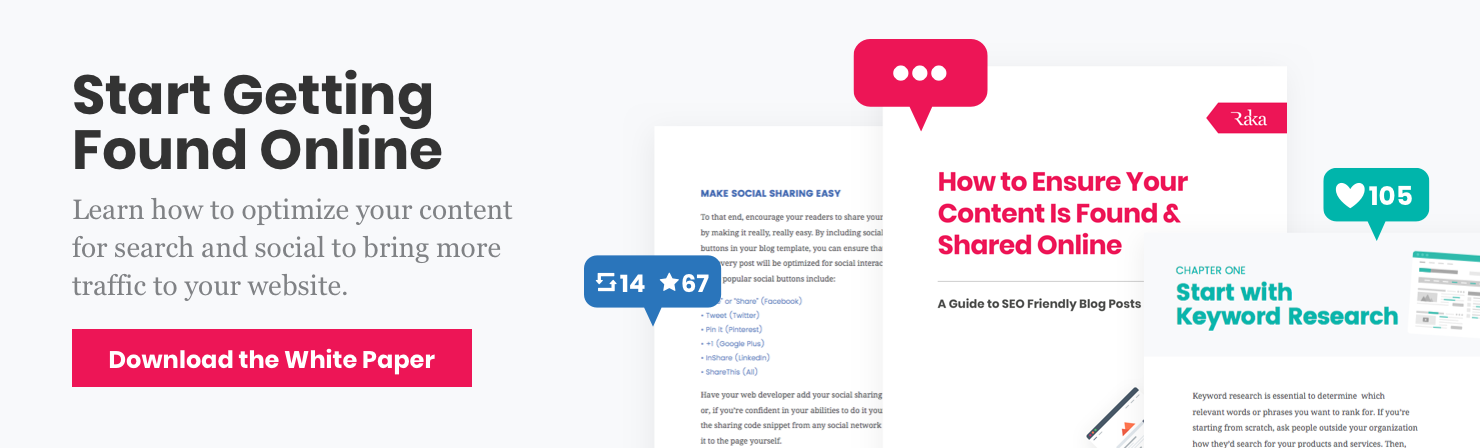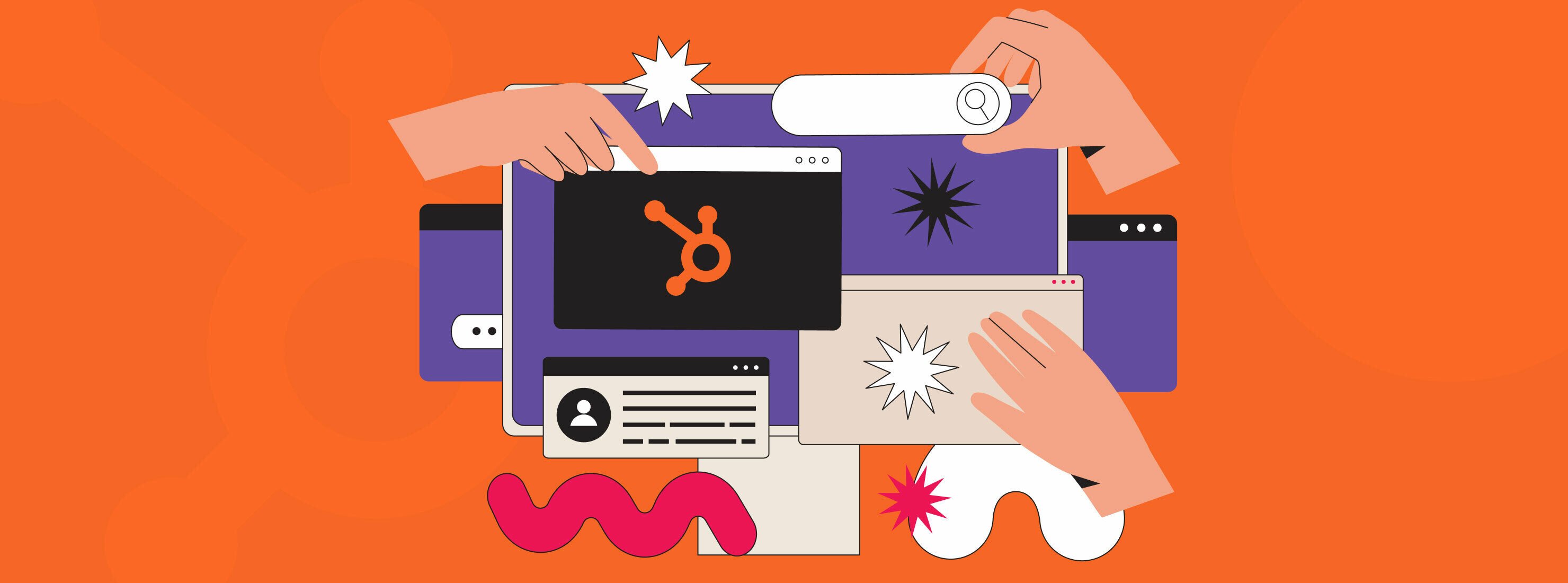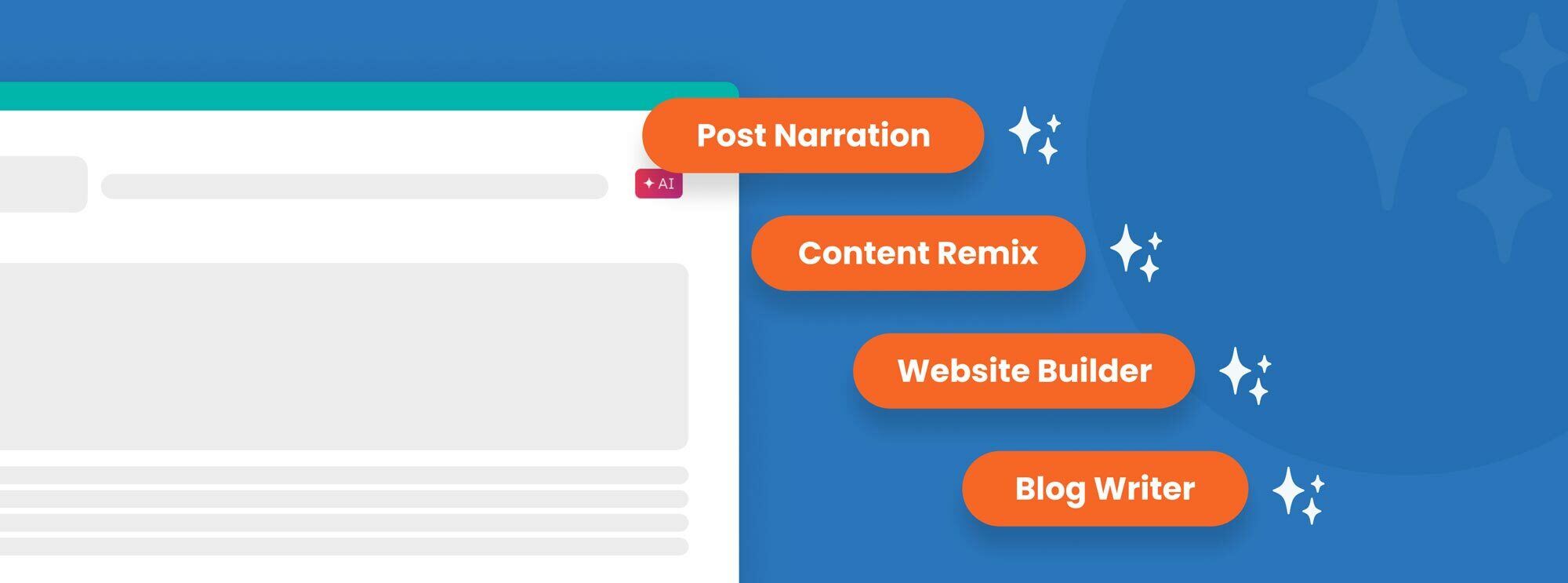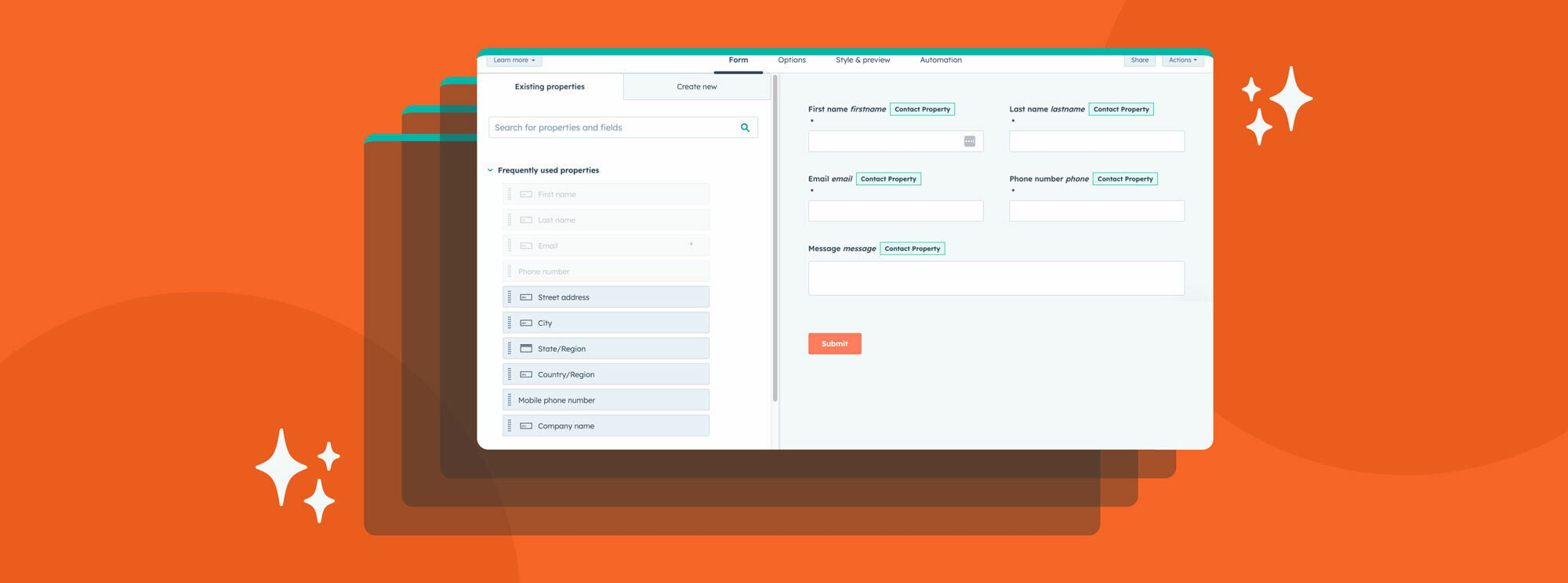One of the many benefits of the CMS Hub Enterprise is the ability to use CMS memberships for landing and website pages, blogs, and knowledge base articles. HubSpot CMS memberships enhance your website’s security and provide exclusive access to specific visitors needing a login to access your content. Your site may have many different types of visitors, making memberships more beneficial. By merging CRM data such as contacts, companies, deals, and products with HubSpot lists, you’ll have the authority over who can engage with private pages on your website. This means that content can be curated with a variety of groups with different accesses to content that is helpful and informative to them.
Your team can also create restricted pages, portals, and other unique areas of your website, ensuring that only CRM contacts from specific lists can access them.
Some examples include:
- Portals for employees to manage their deals, customer service, and more
- User appointment information
- Gated information on specific pages like event calendars
- Designated help centers for developers and other team members to leave notes and submit tickets
By compiling lists with the appropriate user information, you can easily generate logins for each of your product’s multiple membership tiers.
Table of contents:
How it works
When a contact is granted the opportunity to sign up for access, an email is sent to them to register. From there, they have visibility into the information specific to their membership, be it an appointment portal for signing up for gym classes or a help center for employees. HubSpot will add a cookie to the user’s web browser allowing them to remain logged in instead of having to sign in every time they want to access it.
Benefits of HubSpot CMS memberships
Having access to CMS memberships enables your business to create new means of revenue because you’ll be able to offer exclusive content to top-tier customers. You’ll have the ability to automate who is entitled to it with programmed lists. Some benefits of HubSpot CMS memberships include:
Personalized Content: By using CMS memberships, you can offer tailored content to each visitor based on their membership level or preferences. This personalized approach increases user engagement and satisfaction, leading to higher conversion rates and customer loyalty.
Enhanced Security: Gated content ensures that sensitive information is only accessible to authorized users, providing an extra layer of security to protect your customers’ data and maintain compliance with industry regulations.
Customer Segmentation: CMS memberships enable you to segment your audience and target different groups with specific content, promotions, and offers. This targeted approach helps you cater to individual customer needs and preferences, driving better results from your marketing efforts.
Business Expansion: Offering exclusive content and features to premium members opens up new revenue streams for your business. You can monetize your content, offer paid membership tiers, and create value-added services that attract and retain high-value customers.
Automation and Efficiency: HubSpot’s CMS membership tool integrates seamlessly with your CRM, allowing you to automate access and entitlement based on predefined criteria. This saves time and effort while ensuring a smooth experience for your customers.
Setting up a membership registration
Setting up a membership registration for a CMS membership in HubSpot is a straightforward process. By creating a seamless registration experience, you can encourage users to sign up and engage with your gated content.
Follow these steps to set up a premium membership registration:
1. Create lists for different membership levels:
Before setting up the registration process, you need to create lists in HubSpot that represent different membership levels or user groups. These lists will be used to manage access to your gated content.
- Go to the HubSpot dashboard, then navigate to Contacts > Lists.
- Click “create list” and choose an active or static list based on your requirements.
- Define the criteria for each membership level by setting up filters, such as contact properties, form submissions, or other relevant conditions.
- Save your lists and make a note of their names for future reference
2. Create a registration form:
To capture user information during the registration process, you’ll need to create a form in HubSpot.
- Go to Marketing > Lead Capture > Forms.
- Click “Create form” and choose “Regular form.”
- Add the necessary fields to your form, such as name, email address, password, and any custom fields related to your membership levels.
- Configure the form options, including the submission notification email and the redirect URL (e.g., a thank you page or the member’s dashboard).
- Save your form.
3. Designate membership-only pages:
Select which pages or sections of your website will be restricted to members only.
- Go to Marketing > Website > Website Pages or Landing Pages.
- Open the page you want to restrict access to or create a new one.
- In the page editor, go to the “Settings” tab.
- Scroll down to the “Advanced Options” section and click “Control audience access.”
- Select the list you created earlier for the specific membership level.
- Save and publish your changes.
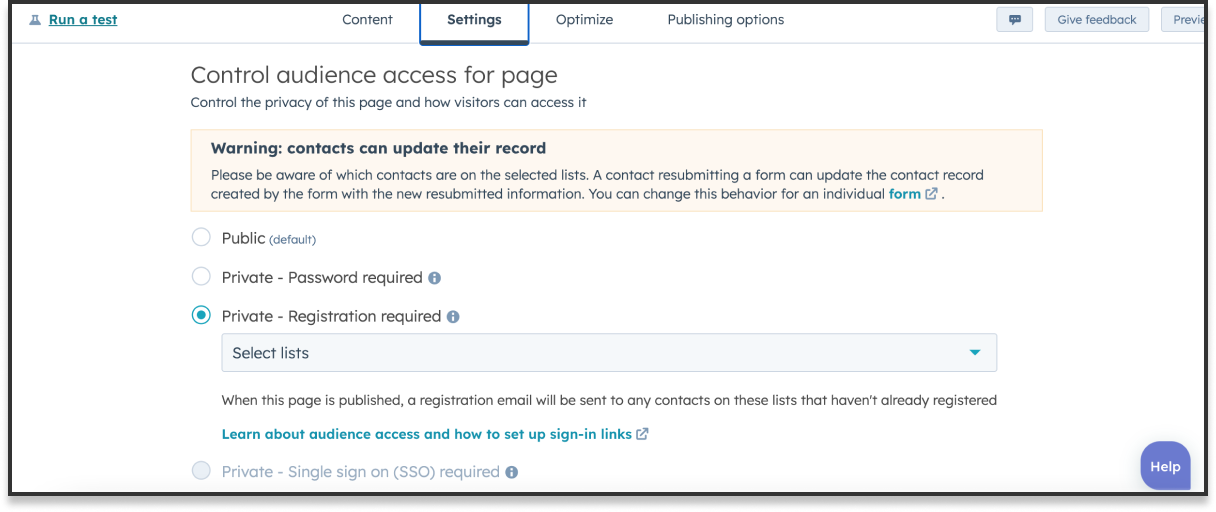
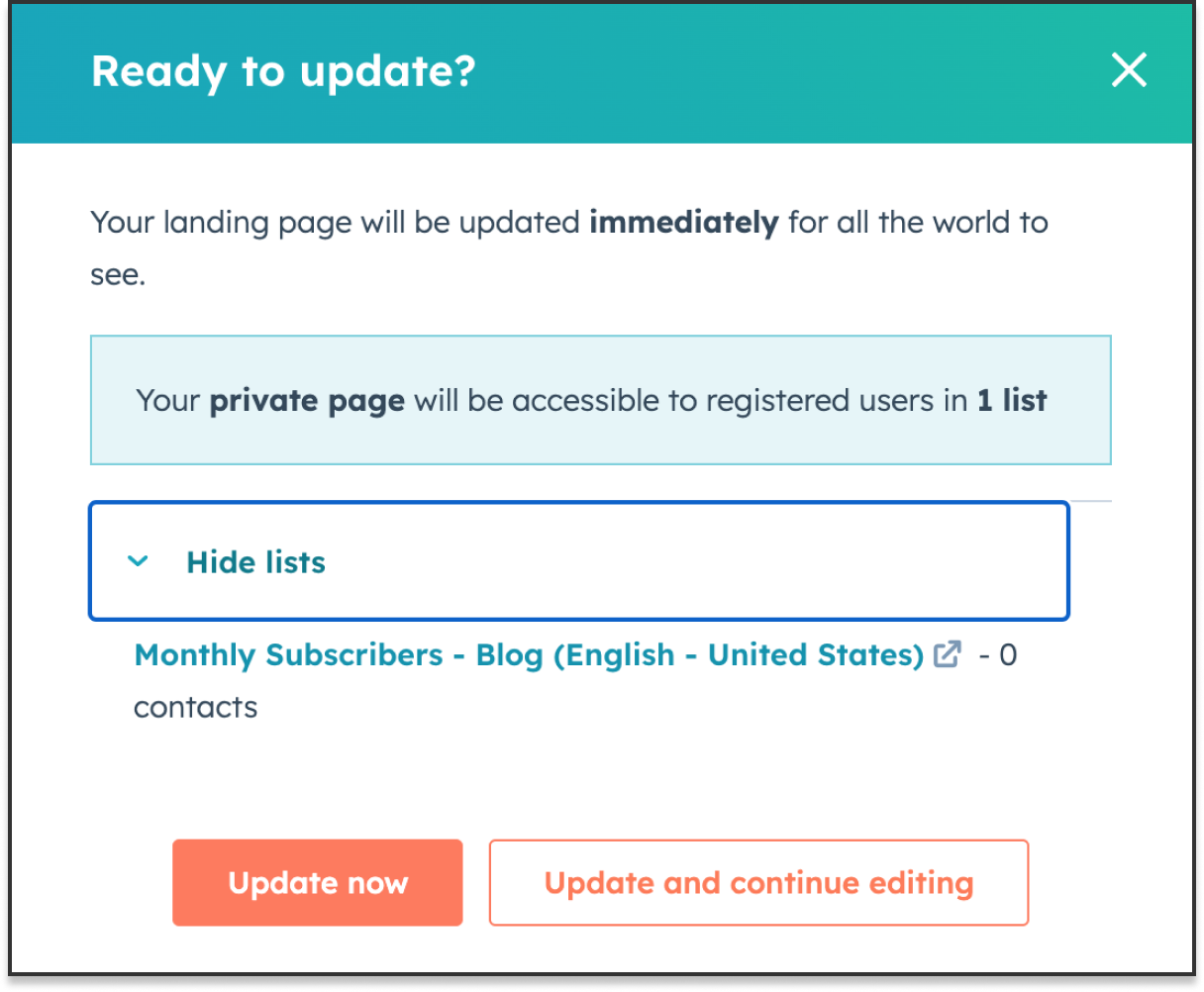
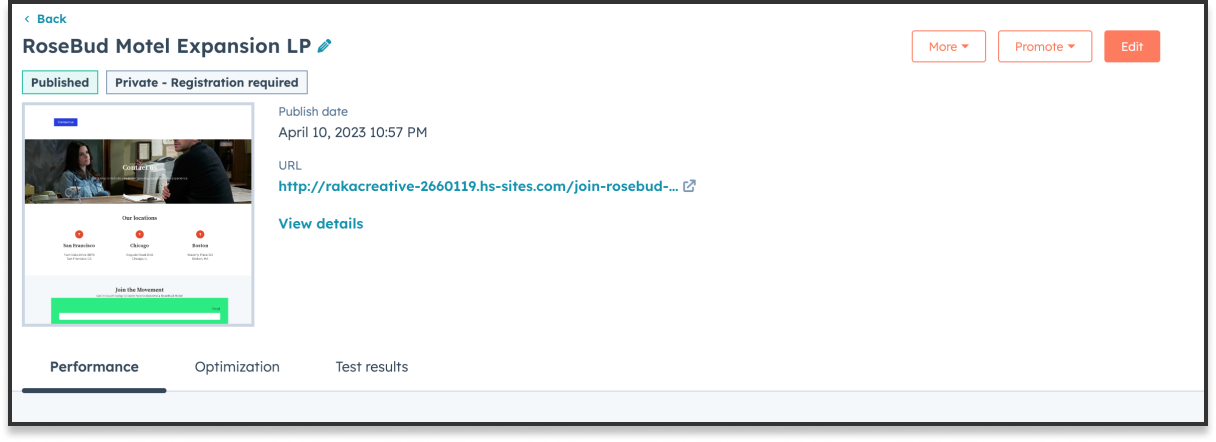
4. Embed the registration form on your website:
Now that your form is ready, you need to embed it on a dedicated registration page or a pop-up on your website.
- Go back to your form in Marketing > Lead Capture > Forms.
- Click on the “Actions” dropdown menu next to your form and select “Share.”
- Copy the embed code provided by HubSpot.
- Paste the embed code into the HTML of your registration page or add it as a pop-up in the relevant section of your website.
5. Set up a workflow to grant access to new members:
Create a workflow in HubSpot to automatically grant access to new members based on their successful registration.
- Go to Automation > Workflows and click “Create workflow.”
- Choose “Contact-based” as the workflow type.
- Set the enrollment trigger as the form submission from your registration form.
- Add an action to update the contact’s list membership, selecting the appropriate list for the membership level.
- Turn on the workflow and save your changes.
By following these steps, you can successfully set up a membership registration process for your CMS membership in HubSpot, providing exclusive access to valuable content and enhancing user engagement.
Working with a diamond solutions partner, like Raka, can help leverage HubSpot tools strategically. Get in touch today and help get the most out of your investment.